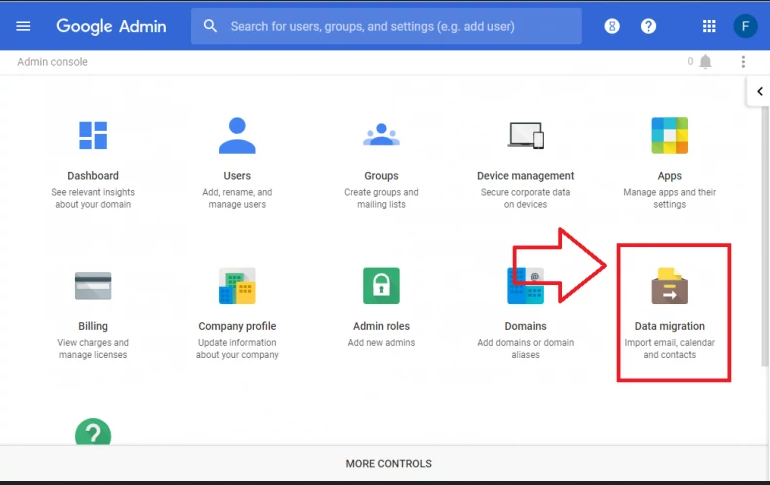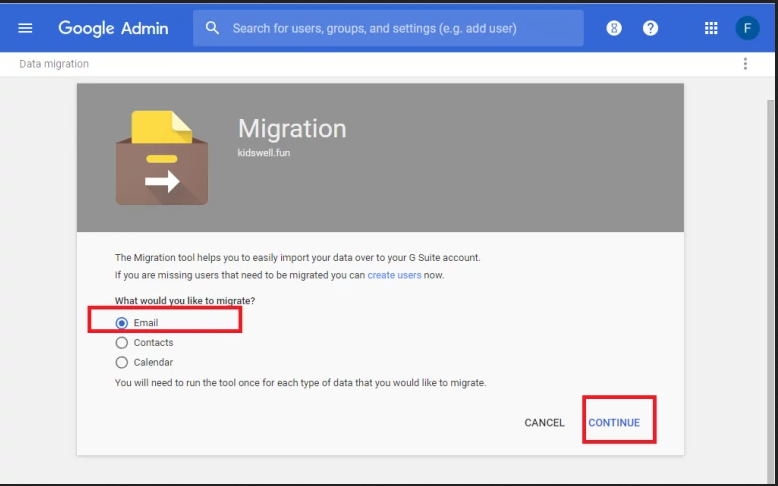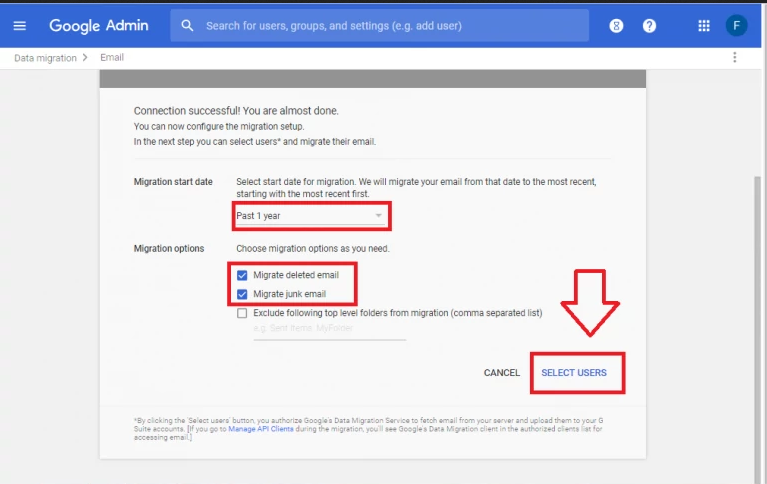Migrating your Hosted emails to G Suite (Now Google Workspace)
G Suite, now Google Workspace, is a suite of collaborative productivity apps that offers your business professional email, shared calendars, online document editing and storage, video meetings, and much more.
You can use migrate the emails you are hosting with us to your G Suite account using the following basic steps:
How to Migrate Your Emails From our Hosting account to G Suite
1.Use the Data migration service to easily import data into your G Suite account using the Google Admin console. All migrated data is copied, not moved or deleted, so you can still access the data in your source account after a migration.You can use the data migration service to migrate email, calendar, and contact data.
2. Click on Migrate Emails to continue. Then select what you would like to migrate.
3. On the next screen choose IMAP server as the Migration source and enter the account details of your email account from www.ghatechnologies.info/my
4. If connection to our mail servers is successful you will be presented with an option to select the Migration Start Date among other selections. Proceed by clicking on Select Users.
5. Select the Users whose emails will be migrated.
6. Add the user email address and password and where to migrate those emails.
Migration will start shortly and you will be able to access all your emails in your Google Workspace account.
Alternatively, you can use Google’s official documentation to migrate – https://support.google.com/a/answer/9476255
Also checkout the Data migration service FAQs.
Feel free to contact support for any help with this.